Azure Cosmos DB Cassandra API - Change Feed
Introduction
Change feed support in the Azure Cosmos DB API for Cassandra is available through the query predicates in the Cassandra Query Language (CQL). Using these predicate conditions, you can query the change feed API. Applications can get the changes made to a table using the primary key (also known as the partition key) as is required in CQL and can then take further actions based on the results. Changes to the rows in the table are captured in the order of their modification time and the sort order is guaranteed per partition key.
Here is the query used to get a change feed on all the rows in a Cassandra API table. Notice the COSMOS_CHANGEFEED_START_TIME() predicate that is used directly within CQL to query items in the change feed from a specified start time (in this case current datetime). The paging state is used to ensure that the query resumes at the last point changes were read.
private static String CHANGE_FEED_QUERY = "SELECT * FROM ordersapp.orders where COSMOS_CHANGEFEED_START_TIME()='"+ formatter.format(LocalDateTime.now()) + "'";
This translates to the following query at runtime:
SELECT * FROM ordersapp.orders where COSMOS_CHANGEFEED_START_TIME()='2020-08-21 10:33:17'
Overview
To demonstrate the Change Feed feature, this lab makes use of the following components:
- Orders Service: A REST API using Spring Data Cassandra that allows you to create and delete orders.
- Power BI Streaming Dataset and Dashboard: Acts as a sink for orders and provides (near real-time) dashboard with statistics such as number of orders, average order price, total purchase order per location.
- Change Feed Processor Service: A standalone Java service that detects changes to orders in Cosmos DB (using Change Feed) and uses the Power BI REST API to submit this data for the dashboards to reflect latest information.
Setup Power BI streaming dataset
Log into your Power BI account. Go to your workspace. select Create and choose Streaming dataset
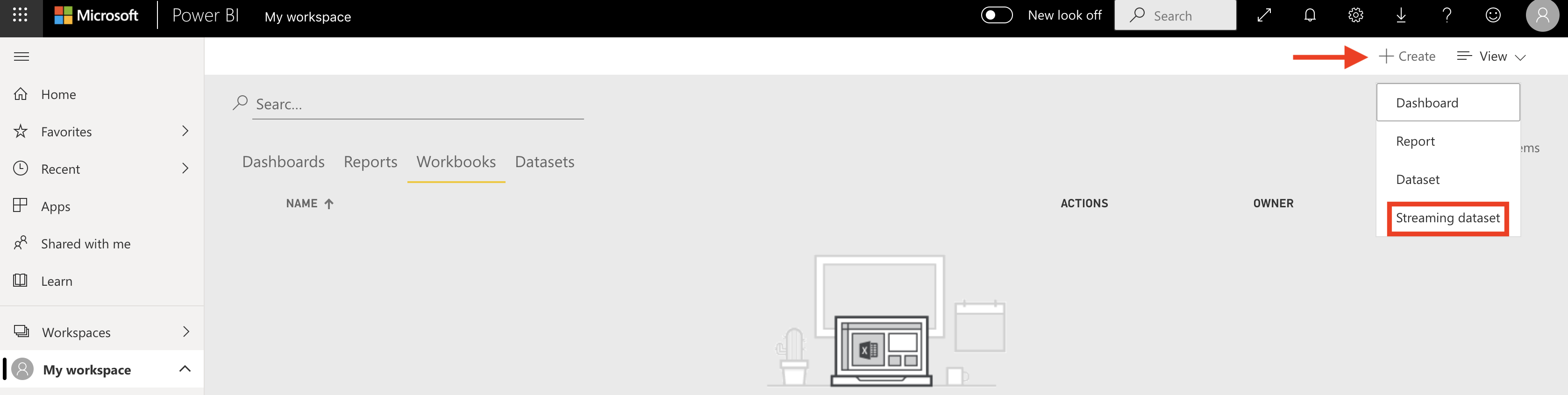
Choose API as the source and click Next to proceed
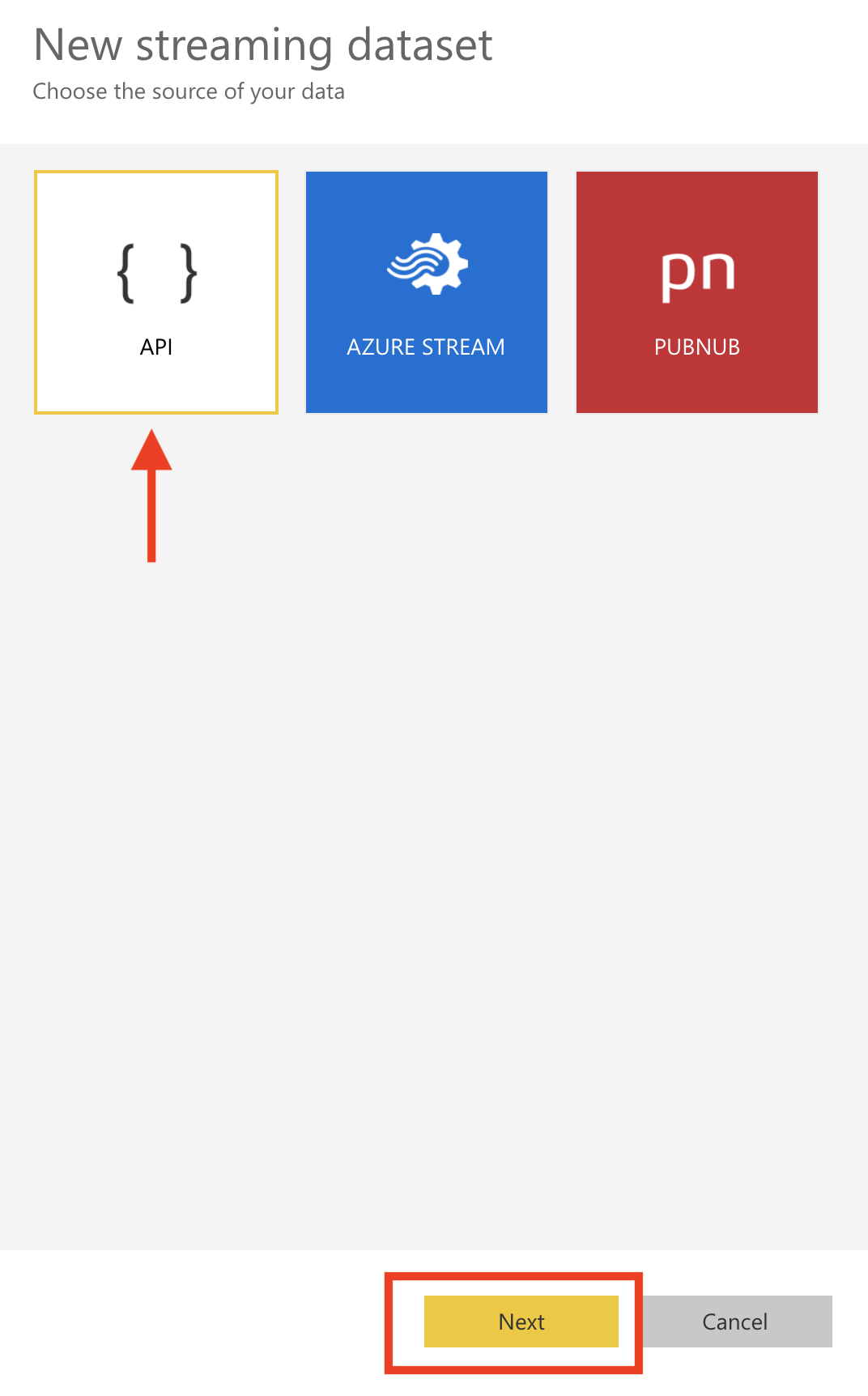
Enter the dataset name, the properties and respective data types. Make sure you activate Historic data analysis and click Create.
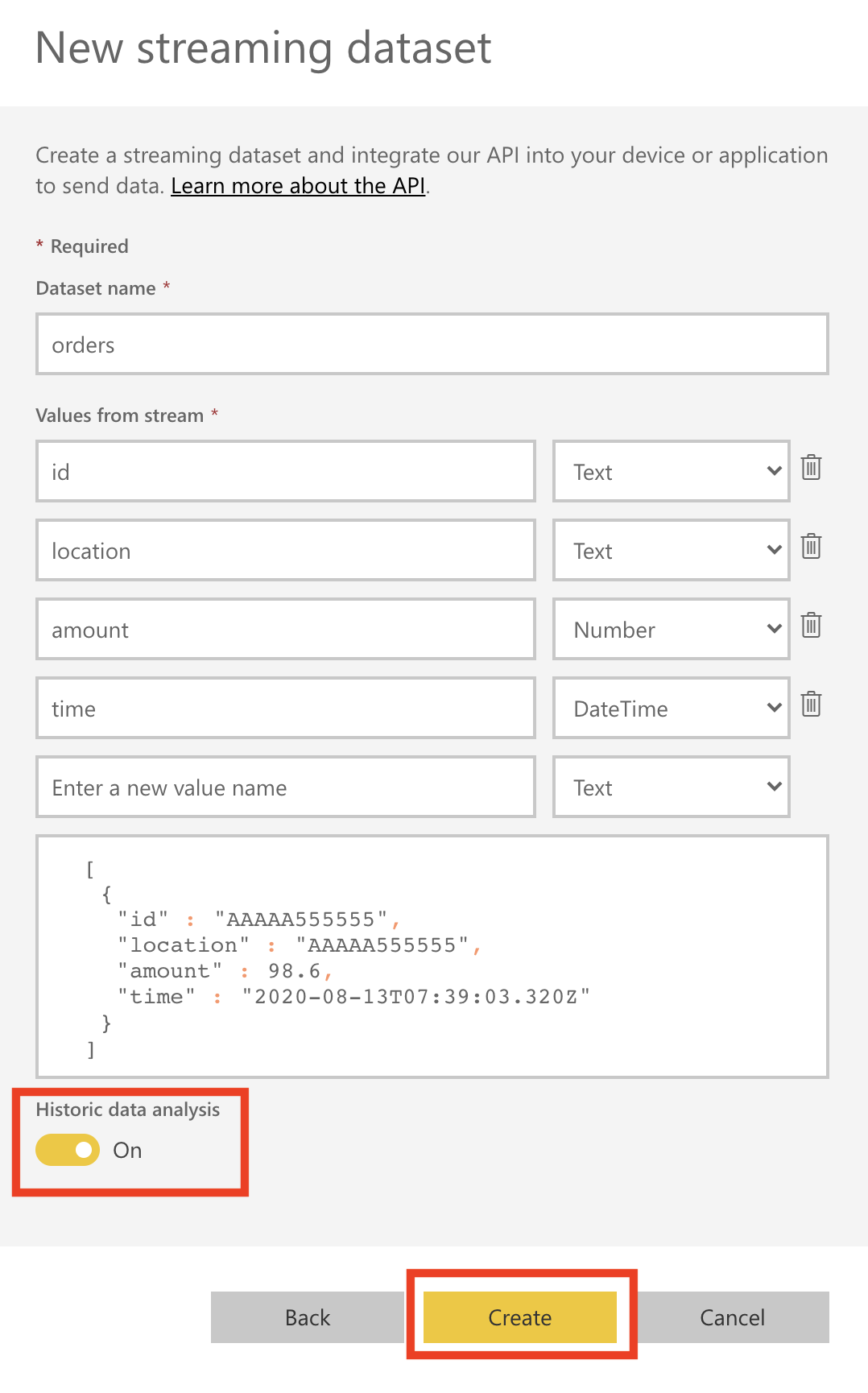
Once the dataset if created, you will see a confirmation screen as such. Please copy the Push URL value
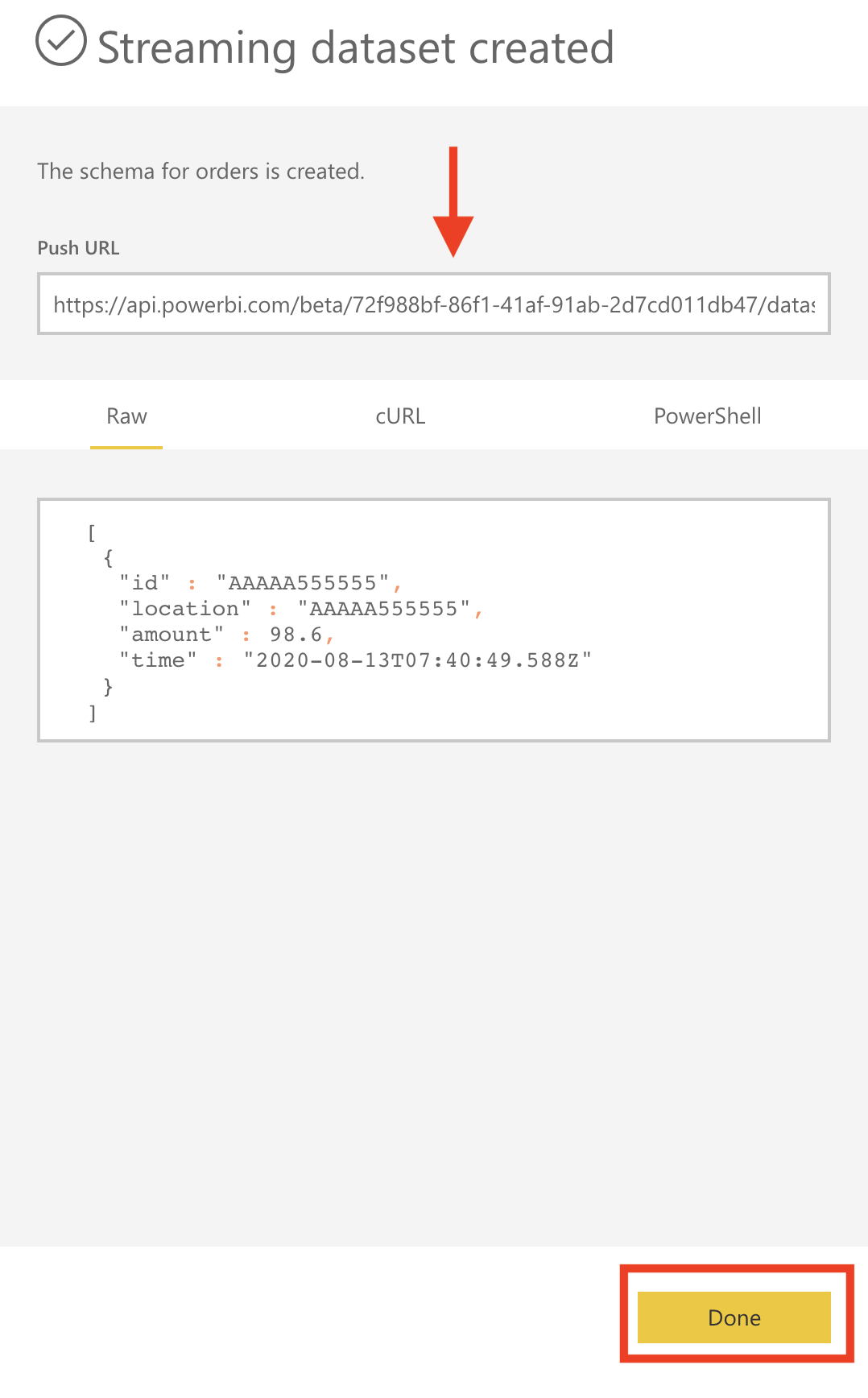
Configure and start Orders API service
Clone the repository
git clone https://github.com/TheovanKraay/cassandra-workshops/
Create keyspace called ordersapp in CosmosDB. In the Azure Portal, open your Cosmos DB account, select Data Explorer. From the New Table menu, choose New Keyspace
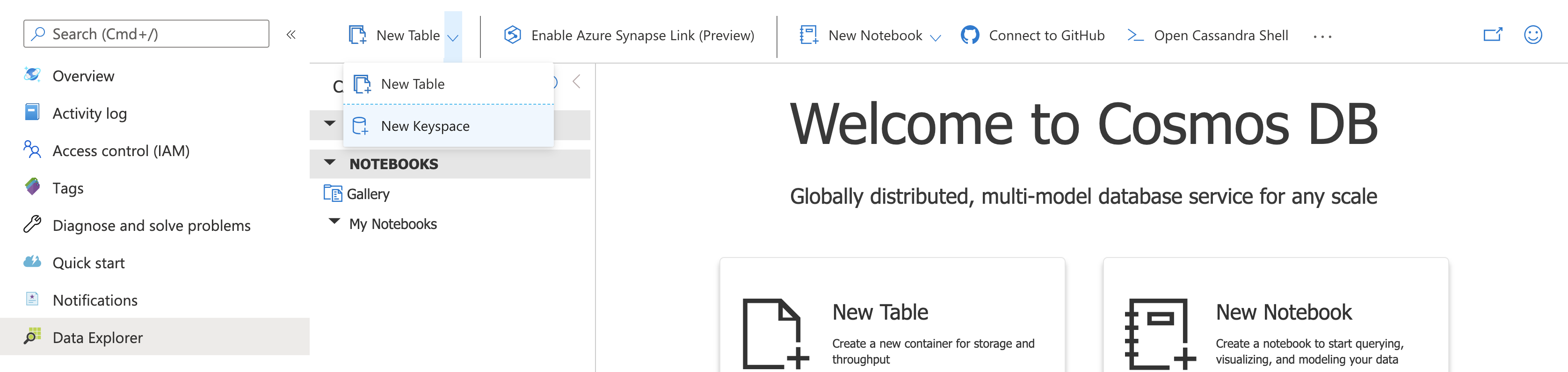
Enter ordersapp as the name and click OK to proceed.
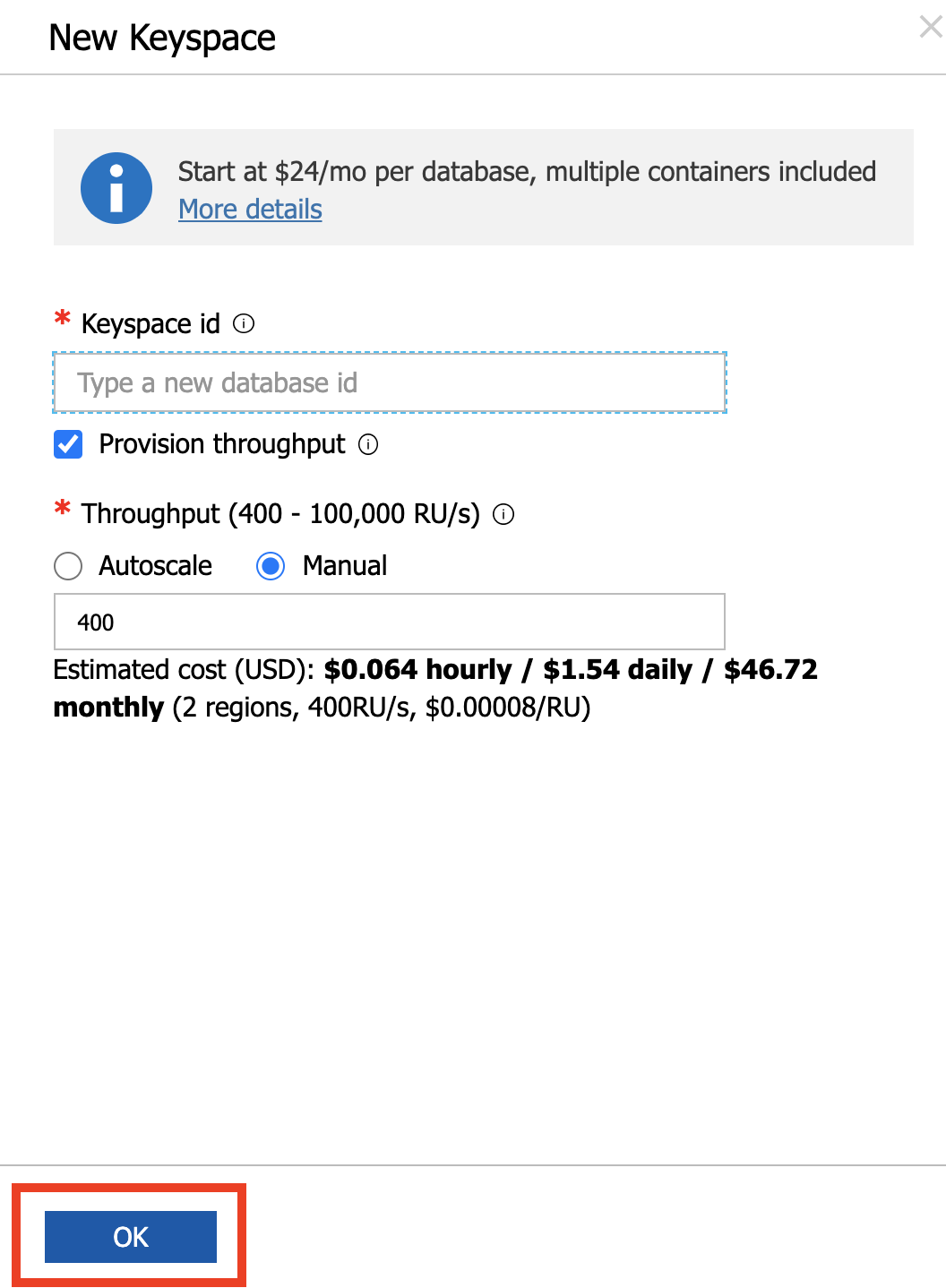
Update the application.properties located in cassandra-wokrshops/labs/java/solutions/Lab04/orders-spring-data/src/main/resources:
spring.data.cassandra.keyspace-name=ordersapp
spring.data.cassandra.schema-action=CREATE_IF_NOT_EXISTS
spring.data.cassandra.ssl=true
spring.data.cassandra.contact-points=<cosmos account name>.cassandra.cosmos.azure.com
spring.data.cassandra.port=10350
spring.data.cassandra.username=<cosmos account name>
spring.data.cassandra.password=<cosmos access key>
#ssl_keystore_file_path=<path to keystore e.g. /Library/Java/JavaVirtualMachines/jdk1.8.0_221.jdk/Contents/Home/jre/lib/security/cacerts>
#ssl_keystore_password=<keystore password>
#cosmos_retry_read_dc=East US 2
#cosmos_retry_write_dc=East US
Note on optional fields:
ssl_keystore_file_path: Enter the path to your keystore file. The default value is<JAVA_HOME>/jre/lib/security/cacertsssl_keystore_password: Enter the keystore password. The default value ischangeitcosmos_retry_read_dc- Cosmos DB region for read. Default value isWest UScosmos_retry_write_dc- Cosmos DB region for write. Default value isWest US
To start the application:
cd cassandra-workshops/labs/java/solutions/Lab04/orders-spring-data
mvn clean package
java -jar target/orders-spring-data-0.1.0-SNAPSHOT.jar
The
orderstable will be automatically created when the service is started for the first time
You should see logs similar to this:
.......
INFO 54373 --- [ main] s.w.s.m.m.a.RequestMappingHandlerMapping : Mapped "{[/error],produces=[text/html]}" onto public org.springframework.web.servlet.ModelAndView org.springframework.boot.autoconfigure.web.servlet.error.BasicErrorController.errorHtml(javax.servlet.http.HttpServletRequest,javax.servlet.http.HttpServletResponse)
INFO 54373 --- [ main] o.s.w.s.handler.SimpleUrlHandlerMapping : Mapped URL path [/webjars/**] onto handler of type [class org.springframework.web.servlet.resource.ResourceHttpRequestHandler]
INFO 54373 --- [ main] o.s.w.s.handler.SimpleUrlHandlerMapping : Mapped URL path [/**] onto handler of type [class org.springframework.web.servlet.resource.ResourceHttpRequestHandler]
INFO 54373 --- [ main] o.s.j.e.a.AnnotationMBeanExporter : Registering beans for JMX exposure on startup
INFO 54373 --- [ main] o.s.b.w.embedded.tomcat.TomcatWebServer : Tomcat started on port(s): 8080 (http) with context path ''
INFO 54373 --- [ main] c.m.azure.samples.spring.Application : Started Application in 13.509 seconds (JVM running for 13.892)
Configure and start Orders Change Feed processor service
This is standalone service which listens to changes in the orders table in the ordersapp keyspace. It shows how to get a change feed on all the rows in a Cassandra API Keyspace table. The predicate COSMOS_CHANGEFEED_START_TIME() is used directly within CQL to query items in the change feed from a specified start time.
Update the config.properties file located in cassandra-wokrshops/labs/java/solutions/Lab04/orders-changefeed-processor/src/main/resources:
cassandra_host=<cosmos account>.cassandra.cosmos.azure.com
cassandra_port=10350
cassandra_username=<cosmos account>
cassandra_password=<cosmos access key>
power_bi_url=<Power BI streaming dataset Push URL>
#ssl_keystore_file_path=<path to keystore e.g. /Library/Java/JavaVirtualMachines/jdk1.8.0_221.jdk/Contents/Home/jre/lib/security/cacerts>
#ssl_keystore_password=<keystore password>
Note on optional fields:
ssl_keystore_file_path: Enter the path to your keystore file. The default value is<JAVA_HOME>/jre/lib/security/cacertsssl_keystore_password: Enter the keystore password. The default value ischangeit
Create new orders
Create new orders using the Orders Spring Data service:
curl -s -d '{"amount":"400", "location":"NY"}' -H "Content-Type: application/json" -X POST http://localhost:8080/orders
curl -s -d '{"amount":"200", "location":"SanJose"}' -H "Content-Type: application/json" -X POST http://localhost:8080/orders
Check Cosmos DB
Confirm that the order data was stored in Cassandra. Go to your Cosmos DB account, choose Data Explorer, select ordersapp > orders > Rows

The change event processor service will detect these orders and send them to Power BI. You can continue to create orders manually or run this script to create orders in bulk:
chmod a+x generator.sh
./generator.sh
Let the script run for a while to ensure that the Power BI streaming dataset has substantial data. You can move on and configure the Power BI dashboard:
Configure Power BI Dashboard
In your Power BI workspace, click Create and choose Dashboard

Enter the dashboard name (for example orders-dashboard) and choose Create
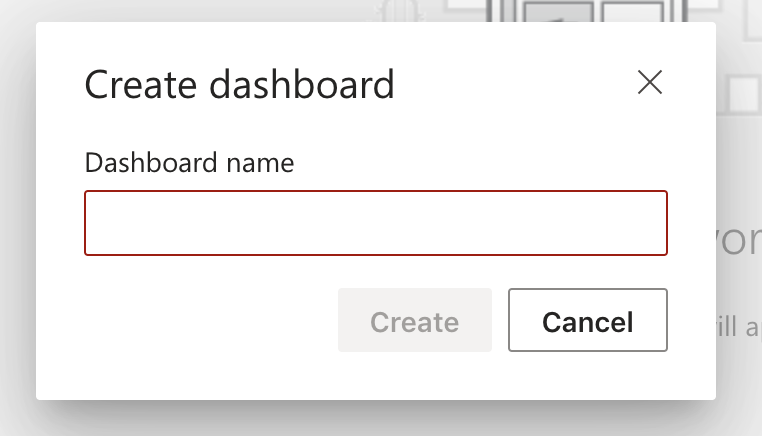
Add a visual component. Choose + Add Tile

Choose REAL-TIME DATA (Custom Streaming Data)
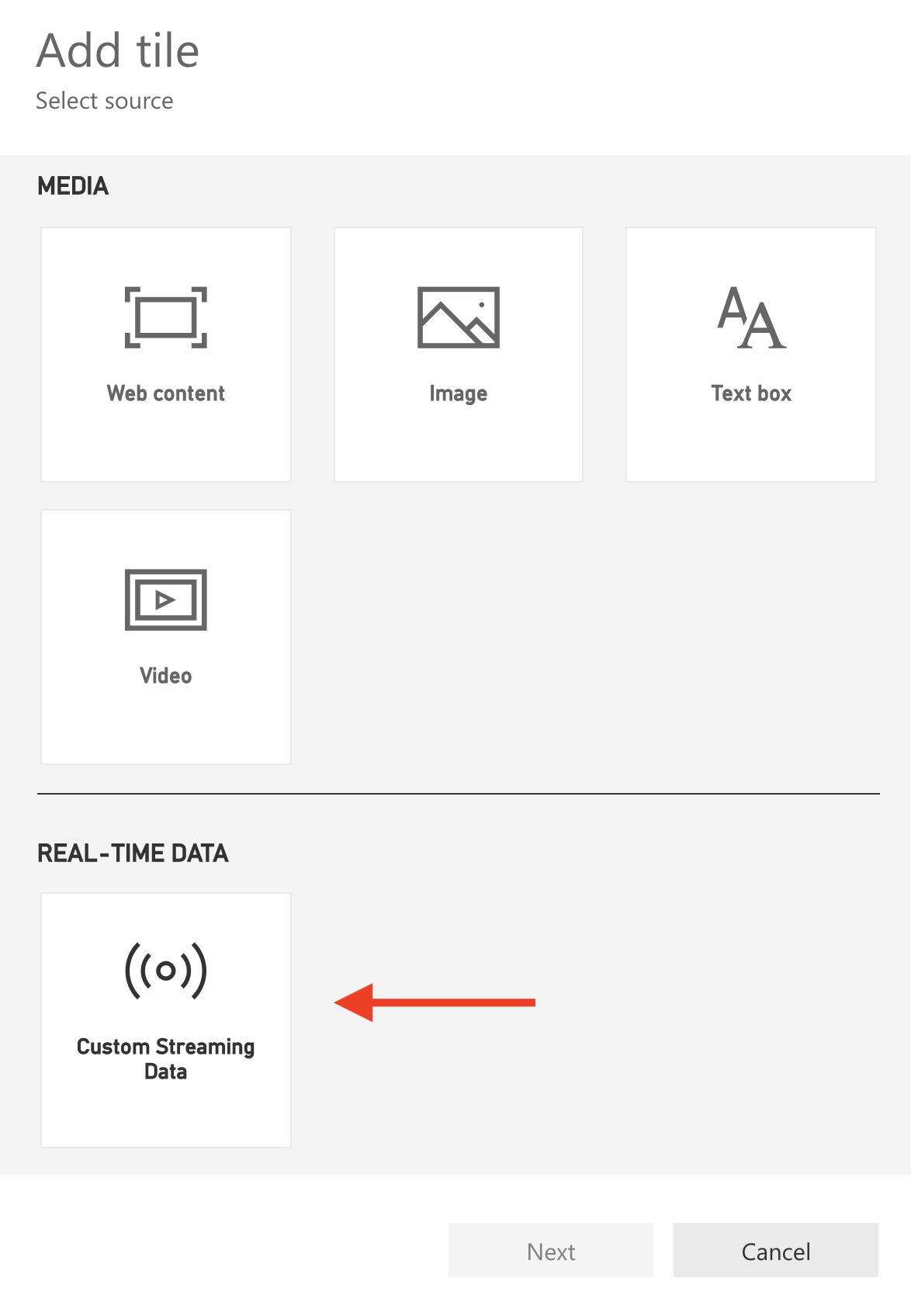
Choose the orders dataset you created before
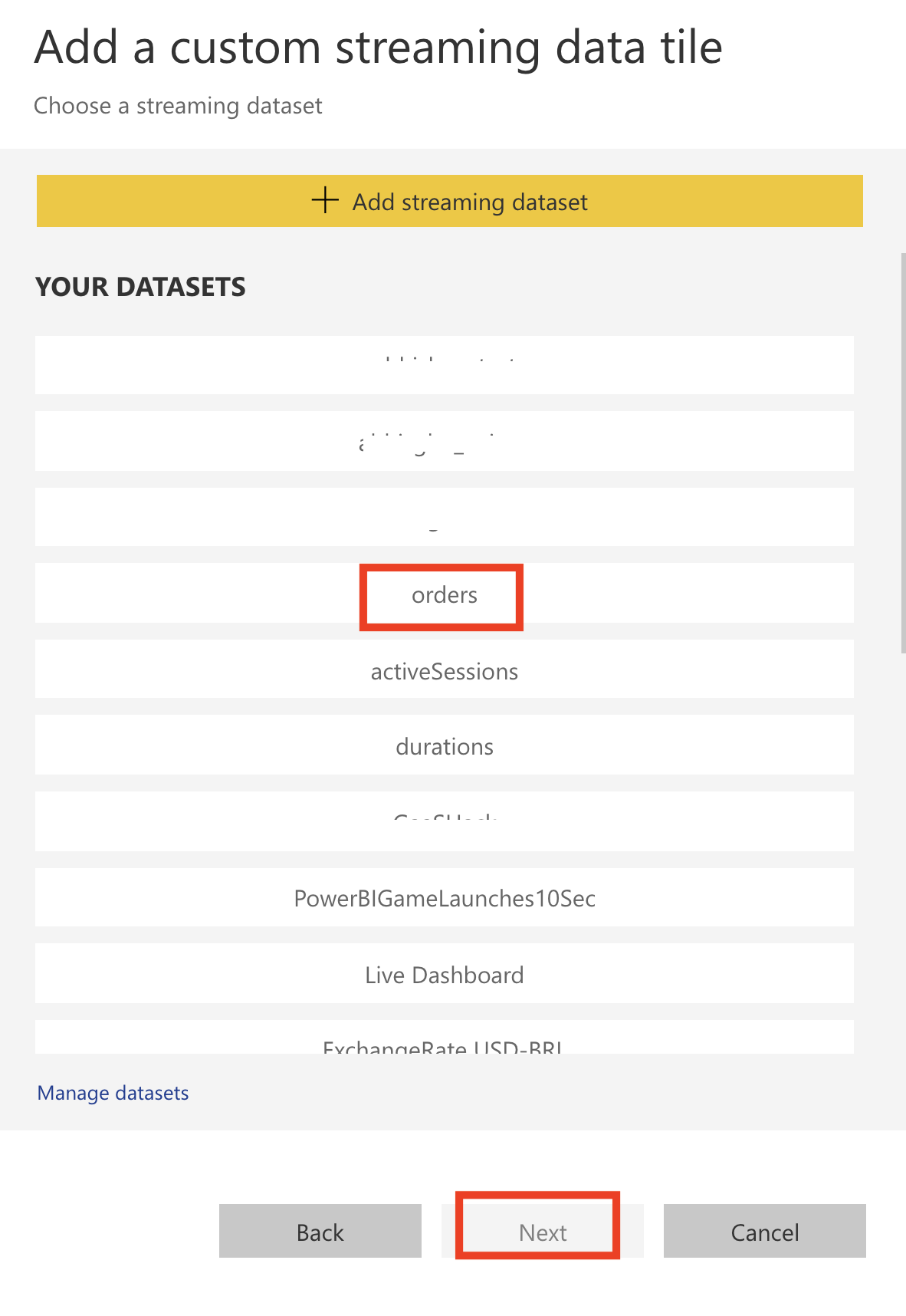
Add a custom tile as below
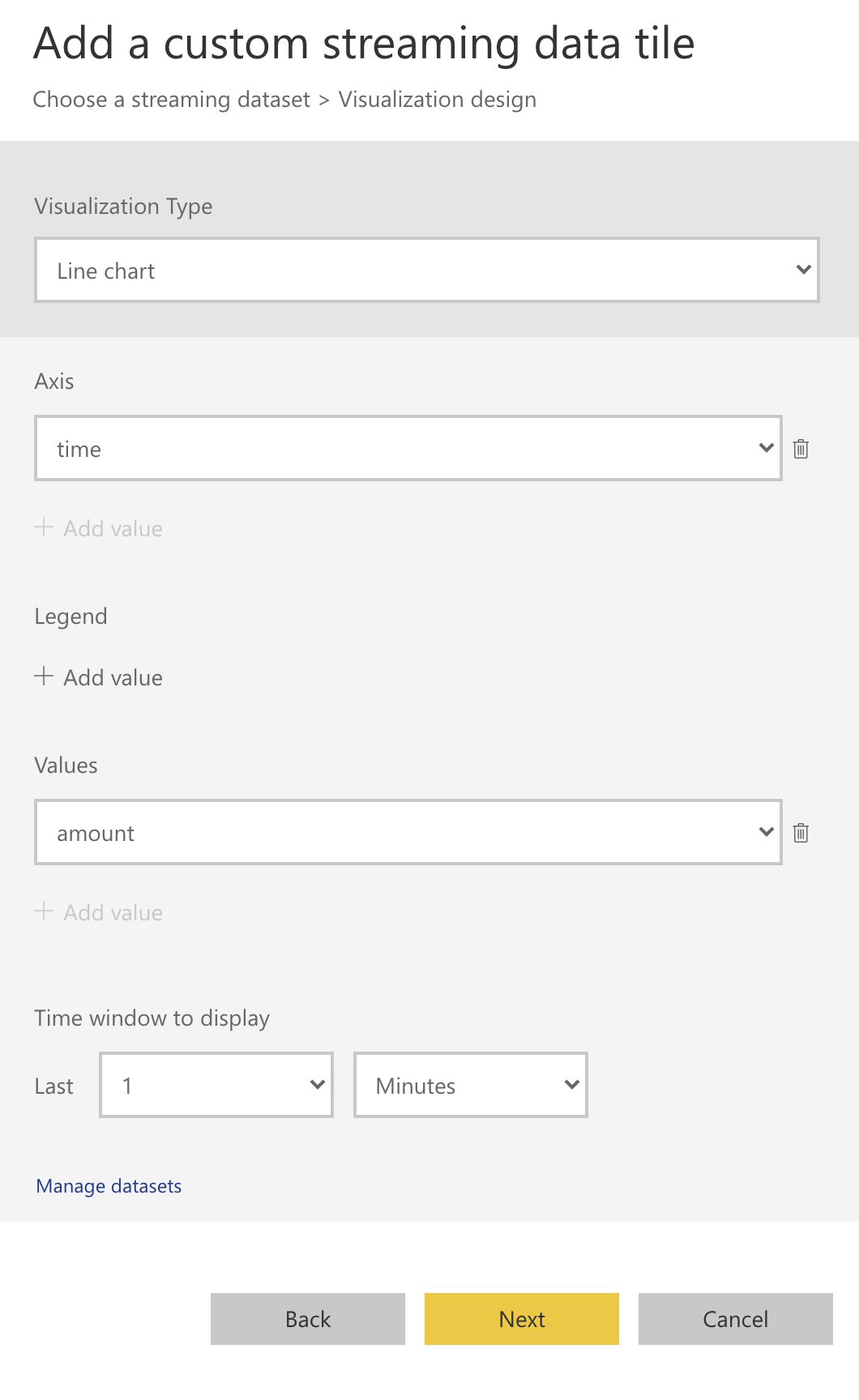
Enter a title and click Apply
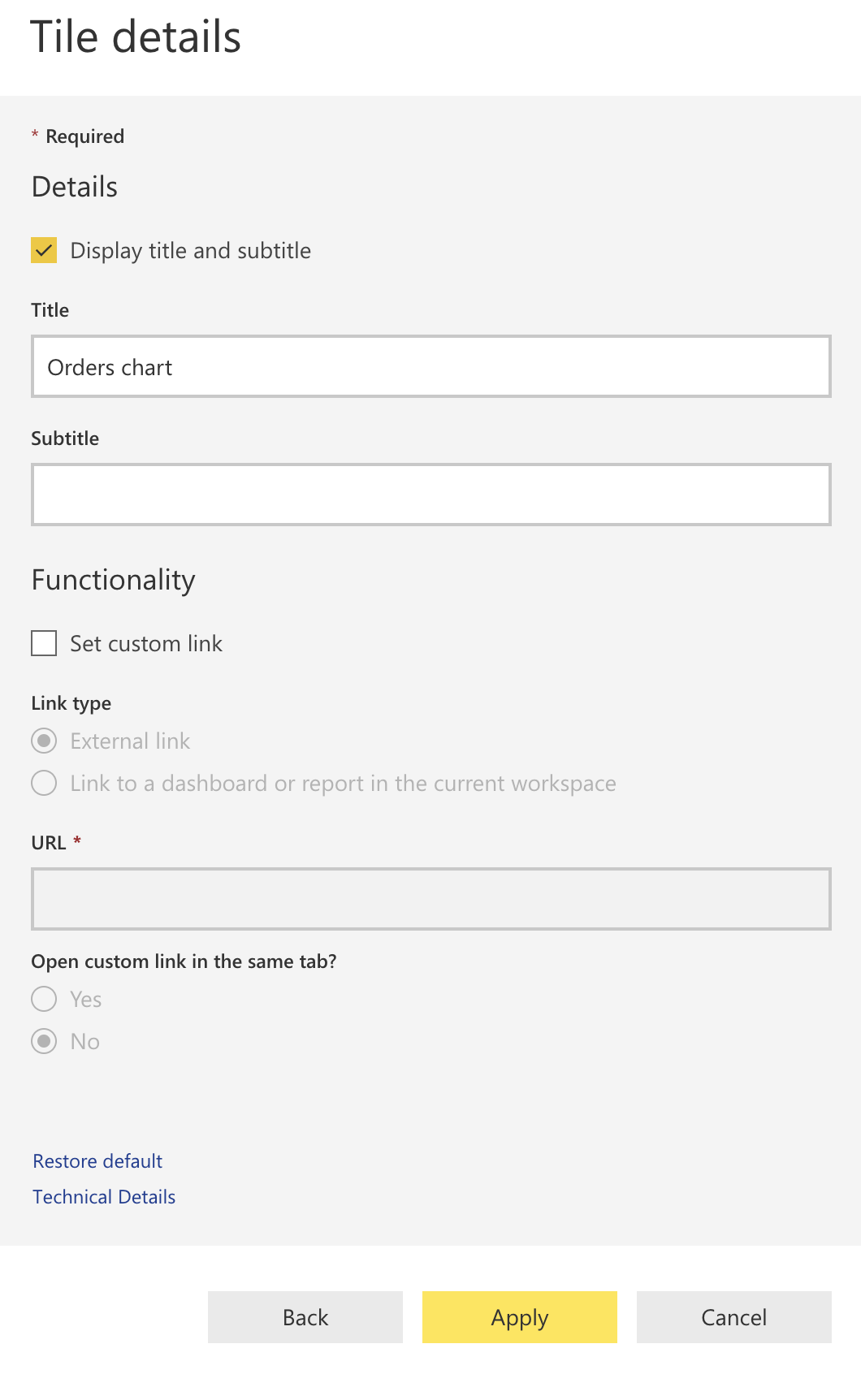
On your dashboard, choose Ask a question about your data

You will see the following options

In the text box, enter the following query and select Pin visual
number of data by location - this will show you the number of orders per city
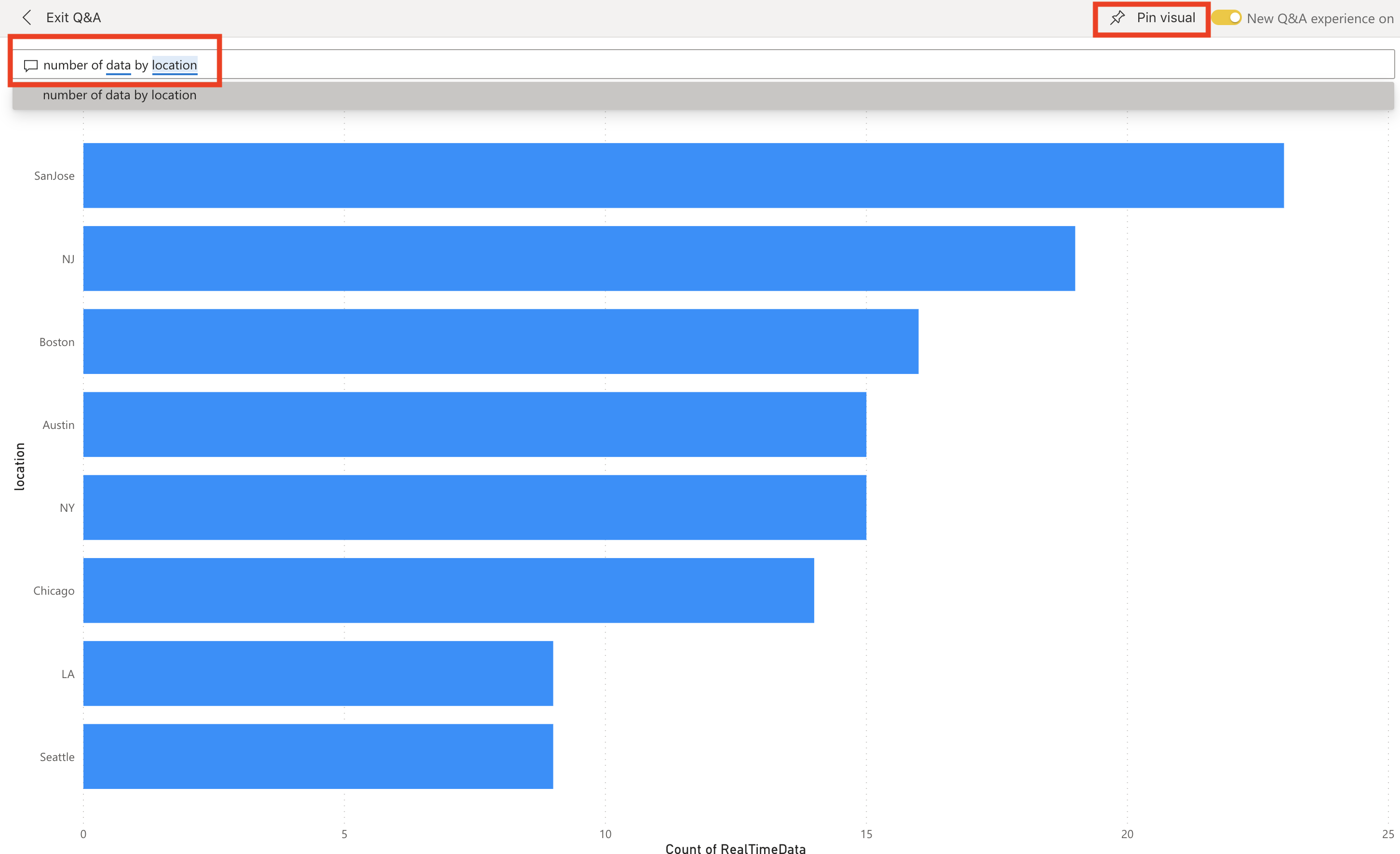
Repeat the previous step for these queries:
total data- will provide total no. of orders so fartotal amount- will provide total sales so farsum of data by location- total no. of orders per citysum of amount by location- total sales per cityaverage amount by location- average sales per city
As live data flows into Power BI streaming dataset through the Change Feed Processor service, you should see the dashboard update in real-time.
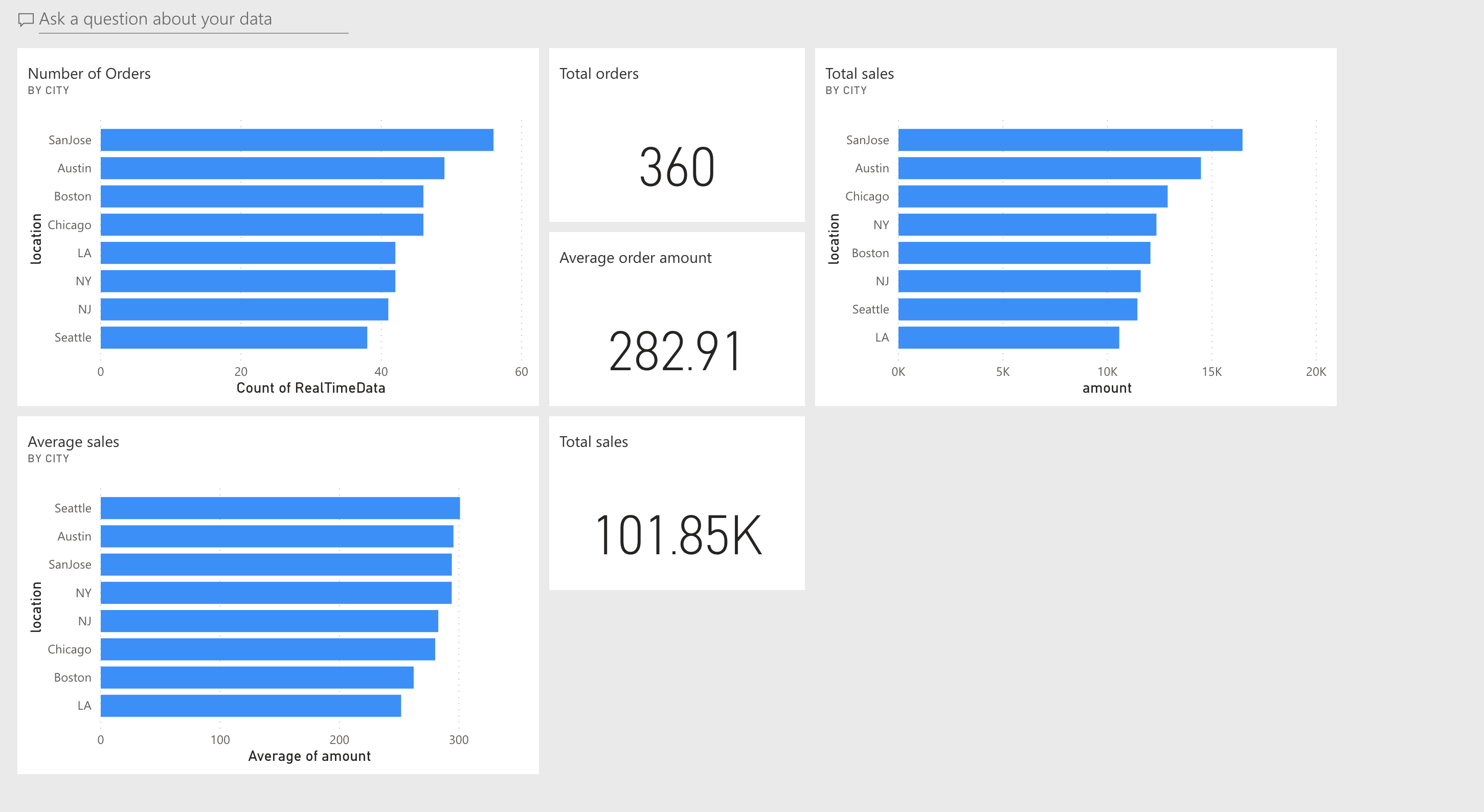
If this is your final lab, follow the steps in Removing Lab Assets to remove all lab resources.
Additional Resources
- https://docs.microsoft.com/en-us/azure/cosmos-db/cassandra-change-feed
- https://devblogs.microsoft.com/cosmosdb/announcing-change-feed-support-for-azure-cosmos-dbs-cassandra-api/
- https://github.com/Azure-Samples/azure-cosmos-db-cassandra-change-feed